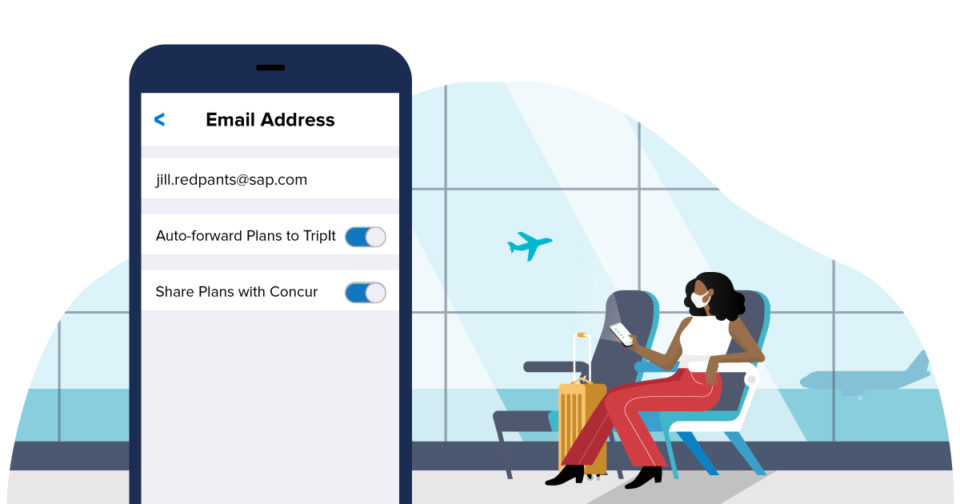Manage Your Business and Personal Trips in TripIt. Here’s How.
Have complimentary access to TripIt Pro because your company uses SAP Concur? While automatically sharing your TripIt itineraries with SAP Concur saves you time, we hear you—not all of your itineraries belong there.
That’s why we’ve added an email setting to give you control. You can use this email setting to make sure that your business trips sync with SAP Concur to help get your expense reports started—and that your personal trips stay, well, personal.

How does it work?
You can customize your plan-sharing preference for every email address you have connected to TripIt. When sharing with SAP Concur is turned on, all plans added to TripIt from that email address will be shared automatically. If you prefer plans not to be shared with SAP Concur, you can turn automatic sharing off within your email settings.
For example, for business travel, you can set your preference for plans associated with your work email address to automatically share with SAP Concur. Conversely, for personal travel, you can turn off automatic sharing with SAP Concur for plans associated with your personal email address, and those plans will not be automatically shared.
You can also edit individual trips to choose whether they are shared with SAP Concur, regardless of your email setting.
How do I change my settings?
In the app, tap on the Account tab, then scroll down to Email Addresses. Select the email you want to change the setting for, and you’ll see the toggle, Share Plans with SAP Concur. Then, simply slide the toggle to meet your plan-sharing preference.
Sharing with SAP Concur is the default setting for any email addresses you have connected to TripIt. You can change your plan-sharing preference within email settings at any time.
Pro tip: While you’re adjusting settings, consider turning on Inbox Sync to automatically add plans from your email inbox to TripIt.
There has never been a better time to plan your next trip and make your Dream vacation a reality . Whether you've been dreaming of relaxing on a sun-kissed beach, exploring ancient cities, or embarking on an epic adventure, now is the perfect moment to make it happen.